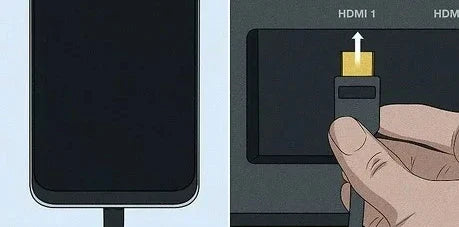
How to Connect Phone to TV Using USB-C to HDMI Adapter
Share
There are moments when having a smartphone that can link to other devices comes in handy. Whether you're watching films, sharing photos, gaming, or working remotely, knowing how to connect your mobile device to a TV is useful.
The setup process for connecting via USB may vary depending on the device, input type, and USB cable or port. Still, it's usually quite simple. Knowing how to use a USB-C to HDMI connection can be especially helpful when a wireless option isn't available. See below for instructions on how to connect your phone to a TV using a USB-C to HDMI adapter.
How to Connect Phone to TV with USB-C to HDMI?
To begin, there are a few ways you can display your phone’s screen on your TV. This section focuses on using a USB-C to HDMI adapter for a direct connection.
Most newer Android smartphones are equipped with a USB-C port. This rounded port has replaced the older micro-USB and is used for both charging and transferring data. It also supports the DisplayPort standard, which allows you to mirror your smartphone or tablet’s display to your television using a USB-C to HDMI connection.

Using a wired setup offers advantages like reduced lag and lower signal delay. Compared to wireless alternatives, it’s also noticeably easier to get started. If your phone has a USB-C port, you can follow the steps below to connect it to your TV using an HDMI cable.
What You’ll Need
To use a USB-C to HDMI connection, make sure you have these on hand:
- A smartphone with a USB-C port.
- A USB-C to HDMI adapter.
- An HDMI cable (if the adapter doesn’t include one).
- A television with an available HDMI input.
If you’re aiming for a crisp picture and reliable compatibility, the Anker Nylon USB-C to HDMI 4K Cable is one reliable choice. It supports resolutions up to 4K, which means your streaming or presentation will look sharp on most modern televisions.
Step-by-Step Setup
Getting started only takes a few moments. Follow these instructions to connect your phone to your TV using a USB-C to HDMI adapter:
- Inspect your television’s HDMI ports. Locate an available HDMI input on the back or side panel.
- Connect the USB-C to HDMI adapter to your phone’s USB-C port.
- Insert one end of your HDMI cable into the adapter.
- Plug the other end of the HDMI cable into the HDMI port on your television.
- Switch your TV’s input source to the HDMI port where the cable is plugged in.
Once completed, your phone’s screen should appear on your television. You may need to unlock your device or allow screen sharing when prompted.
Conclusion
In the end, learning how to connect your phone to a TV using a USB-C to HDMI cable or adapter is quite straightforward. Whether you use it regularly or just once in a while, sharing your phone’s display on a larger screen like a television brings new possibilities.
Compared to wireless screen-sharing options, a USB-C to HDMI setup is easier to manage. The key to making it work smoothly is to choose a compatible USB-C to HDMI cable. If convenience is a priority, Anker 310 USB-C Adapter (4K HDMI) offers a simple plug-and-play solution that works reliably wherever you need it.
FAQs about USB-C to HDMI
Can I use USB-C to HDMI on my phone?
In most cases, yes. If your phone has a USB-C port, it likely supports HDMI output. As more smartphone brands shift toward USB-C connections, compatibility with displays and other external devices has improved. Many newer Android models from Samsung, Google, and other brands include this support, allowing you to send video from your phone to an HDMI-enabled display.
To confirm, look for the HDMI logo on your device’s packaging, in the manual, or reach out to the manufacturer.
Will USB-C to HDMI work on any TV?
Yes. You can mirror your phone’s screen onto your TV using a USB-C to HDMI adapter and cable. The option you choose depends on your TV’s input types, how often you’ll use the setup, and whether you need to keep your phone charged while mirroring.
Since the adapter uses the phone’s charging port, you might run into battery drain if used frequently. For longer sessions, a USB-C to HDMI adapter with a charging input may be a better option, allowing you to power your device while it’s connected.
Can USB-C be used for display?
Absolutely. USB-C is capable of sending video to an external display when paired with the proper adapter and cable. This feature works well as long as the TV or monitor includes an HDMI input. If you require a different type of connection—such as VGA—there are compatible adapters available. This flexibility makes USB-C a reliable and practical option for connecting your device to a range of display setups in both home and professional settings.
What cord do I need to connect my phone to my TV?
It depends on your phone model. For iPhones, use a Lightning to HDMI adapter. For most Android devices with video output capability, a USB-C to HDMI adapter or cable is the right choice. Alternatively, if you prefer wireless viewing, you can use streaming devices like Chromecast, Apple AirPlay, or Miracast.
Can I connect my phone to my TV with a USB port?
While it’s possible to connect your phone to a television using a USB port, this method is typically limited to accessing saved files such as images, music, or video clips stored on your device. It doesn’t usually allow for full-screen mirroring. For that, a more suitable approach would be using a USB-C to HDMI connection or a wireless streaming option, as most televisions don’t support live display output through USB alone.